Posts: 1,188
Threads: 38
Likes: 975
Joined: Nov 2015
Reputation:
  .png)
10-23-2016, 08:39 PM
(This post was last modified: 10-28-2016, 03:19 AM by run SPOT run.)
https://drive.google.com/file/d/0B_ozTSS...xLM0k/view
This was a basic tutorial I made for someone, but I thought someone here might find it useful. This is an unedited, unrehearsed video using the music I happened to be listening to at the time, and a low quality free screen capture tool. This is the first video I've ever made, so I apologize for the poor quality, and no editing.
( @ Reaction here's the music link that I used without permission, I was just listening to it I swear...please dont turn me in...lol https://youtu.be/v_4x1SyE9Y0)
I don't have a youtube channel so it's a Google Drive link, but once again, this is only for basic info on how I would make a skin.
this is the skin from the video (normally I would make it better before posting, but this is as an example):
![[Image: 2c3a40a605.png]](https://i.imgsafe.org/2c3a40a605.png)
Posts: 1,188
Threads: 38
Likes: 975
Joined: Nov 2015
Reputation:
  .png)
10-23-2016, 09:16 PM
(This post was last modified: 10-24-2016, 08:07 AM by run SPOT run.)
![[Image: 16-wandering-mind.w536.h357.2x.jpg]](http://pixel.nymag.com/imgs/daily/science/2015/04/16/16-wandering-mind.w536.h357.2x.jpg)
this is whats left after several deleted posts.
(posts were removed for your safety)
As always we welcome our guests to enjoy themselves and move freely about the room...
Posts: 531
Threads: 90
Likes: 296
Joined: Jul 2016
Reputation:

10-23-2016, 10:26 PM
(This post was last modified: 10-23-2016, 10:31 PM by Reaction.)
Let's start from beginning: Nothing will happen to you, you were just listening to it and it was on the video.
Hey run spot I don't critisize other members of not meeting the requirements,i want them all to have a good time with no problems. I wish everyone a good life.
![[-]](https://agarioforums.net/images/collapse.png) •
•
Posts: 1,188
Threads: 38
Likes: 975
Joined: Nov 2015
Reputation:
  .png)
10-23-2016, 10:39 PM
(This post was last modified: 10-23-2016, 10:40 PM by run SPOT run.)
![[Image: shutterstock_124904114-603x483.jpg]](http://blog.clarity.fm/wp-content/uploads/2014/01/shutterstock_124904114-603x483.jpg)
@ Reaction I know....like I said I don't give a f....I'm not worried in the least about the music or your opinion as to whether or not I should/did use it. I was just trying to be funny mentioning you in the first place, because you respond to allot of vids complaining about the lack of music recognition/authorization. Please DO NOT REPLY again to this thread, it's getting annoying. If your going to respond to a post, then at least take the time to read the post before replying.
![[-]](https://agarioforums.net/images/collapse.png) •
•
Posts: 1,188
Threads: 38
Likes: 975
Joined: Nov 2015
Reputation:
  .png)
10-24-2016, 12:03 AM
(This post was last modified: 10-28-2016, 03:18 AM by run SPOT run.)
(10-23-2016, 11:28 PM)Relax Wrote: (10-23-2016, 08:39 PM)run SPOT run Wrote: https://drive.google.com/file/d/0B_ozTSS...xLM0k/view
This was a basic tutorial I made for someone, but I thought someone here might find it useful. This is an unedited, unrehearsed video using the music I happened to be listening to at the time, and a low quality free screen capture tool. This is the first video I've ever made, so I apologize for the poor quality, and no editing.
( @Reaction here's the music link that I used without permission, I was just listening to it I swear...please dont turn me in...lol https://youtu.be/v_4x1SyE9Y0)
I don't have a youtube channel so it's a Google Drive link, but once again, this is only for basic info on how I would make a skin.
Mind describing how you do the reveal stuff? Ima use this to make the littest skin AGF has ever seen (as long as they've never seen another skin before)         
.png files are high quality image files that allow transparencies (reveals) to exist. Reveals are just zones that are clear all the way to the bottom layer (assuming the bottom layer is transparent). Layers are great for being able to add/remove/edit effects and items, which is why I add a new layer for every step of the process (you can always merge them together if your sure your happy). Like in this skin, I made a duplicate layer of the pic to do the border ring, then erased back to the first layer on the balloon so it looks like it's in front:
![[Image: hype1_by_runspotrun13-damkblb.png]](http://pre02.deviantart.net/29ac/th/pre/f/2016/301/f/6/hype1_by_runspotrun13-damkblb.png)
To make a reveal, you need to erase all the way back to the transparent background, which can easily be done by creating a "new layer from visible" shutting off the other layers (click on the eye icon next to the layer), then erasing the zones you want to be reveals. Alternatively you can build the image on a clear background, and reduce the opacity of the whole thing, or when you get used to the process you can desaturate a layer to black and white and "color to alpha" one of them to erase. Or in images with few colors, just pick one of the colors you want to erase by coloring to alpha (in the layers/transparency section). The simplest way by far is to just use your eraser tool. Every time you make a new layer (be it a duplicate, blank, or "from visible") you will have the option to choose whether or not the layer has a colored or transparent background...and for the most part you will always want transparent. As long as your files are exported in the .png format (not .jpeg) the clear will remain clear. To make your work easier, when searching for an image you can always type in ".png" or "vector" with your query (like football .png, or football vector) and you'll get images that either have a clear background, or are ready for editing. I'll make another low quality vid on this proscess lol.
![[Image: giphy.gif]](https://media.giphy.com/media/xUOxfdx26ddGqVsz8k/giphy.gif)
Posts: 1,188
Threads: 38
Likes: 975
Joined: Nov 2015
Reputation:
  .png)
10-24-2016, 01:42 AM
(This post was last modified: 10-28-2016, 03:14 AM by run SPOT run.)
https://drive.google.com/file/d/0B_ozTSS...gyb2c/view
So @ Relax here is a vid with a massive "reveal"
Once again, low quality, no editing, and this time the music was intentional https://www.youtube.com/watch?v=-XURR8IrB-M
Without using any crazy tricks, I grabbed a .png image that had no background and added a background and a border so it's easy to understand how its done.
here is the skin from the video:
![[Image: 2c261f260f.png]](https://i.imgsafe.org/2c261f260f.png)
![[-]](https://agarioforums.net/images/collapse.png) •
•
Posts: 823
Threads: 0
Likes: 564
Joined: Aug 2016
Reputation:
Hey, hey! Nice tutorial. I'll have to give this a go since I want to have my skin added in the game. Once again thanks @ run SPOT run it really helped. 
Posts: 1,188
Threads: 38
Likes: 975
Joined: Nov 2015
Reputation:
  .png)
10-24-2016, 04:00 AM
(This post was last modified: 10-28-2016, 03:16 AM by run SPOT run.)
https://drive.google.com/file/d/0B_ozTSS...JyazA/view
Here is a video making a classic beveled and blurred border skin. Same as above, unplanned/unrehearsed/unprofessional. This skin was made for an old friend (name on skin), so try to get past the content and focus on the procedure lol... This is just for entertainment and educational purposes.
music: https://www.youtube.com/watch?v=iDai2lTZkfY
skin from vid:
![[Image: 2c2d9e1a3d.png]](https://i.imgsafe.org/2c2d9e1a3d.png)
oops this image has extra shading after the vid....oh well you get the idea...
![[-]](https://agarioforums.net/images/collapse.png) •
•
Posts: 572
Threads: 38
Likes: 439
Joined: Sep 2016
Reputation:
(10-24-2016, 04:00 AM)run SPOT run Wrote: https://drive.google.com/file/d/0B_ozTSS...JyazA/view
Here is a video making a classic beveled and blurred border skin. Same as above, unplanned/unrehearsed/unprofessional. This skin was made for an old friend (name on skin), so try to get past the content and focus on the procedure lol... This is just for entertainment and educational purposes.
music: https://www.youtube.com/watch?v=iDai2lTZkfY
skin from vid:
![[Image: dragons.png]](https://s11.postimg.org/wj7z0lo8j/dragons.png)
oops this image has extra shading after the vid....oh well you get the idea...

Bullies have personal issues.
![[-]](https://agarioforums.net/images/collapse.png) •
•
Posts: 674
Threads: 79
Likes: 335
Joined: May 2016
Reputation:

wow nice, i use gimp all the time, (because PS is at like loads of money) so i could help anyone
Hey! Im breakfast. If you need me, just pop me a message. I may not be active for a while so just take that into thought!!
![[-]](https://agarioforums.net/images/collapse.png) •
•
Posts: 1,188
Threads: 38
Likes: 975
Joined: Nov 2015
Reputation:
  .png)
10-25-2016, 11:56 PM
(This post was last modified: 10-28-2016, 03:23 AM by run SPOT run.)
https://drive.google.com/file/d/0B_ozTSS...kxQ3M/view
This is a short tutorial vid on how to separate a color from an image, and then add it back in as a layer. Starting with a black and white image I make two layers (only black and only white) so that more can be added to the image without changing the original. I do not make a skin on this video, it's purely to show how this step would be done. If I were making a skin, I would have added at least one more layer in between the two for my added details.
music: https://www.youtube.com/watch?v=sjFfFjdB8AM
image:
![[Image: 2c4877a81a.png]](https://i.imgsafe.org/2c4877a81a.png) ![[Image: rat_by_runspotrun13-damk7ts.png]](http://orig06.deviantart.net/95ea/f/2016/301/d/9/rat_by_runspotrun13-damk7ts.png) the scar on his head is a reveal...
@ Apix this vids for you
![[-]](https://agarioforums.net/images/collapse.png) •
•
Posts: 1,188
Threads: 38
Likes: 975
Joined: Nov 2015
Reputation:
  .png)
10-26-2016, 04:29 AM
(This post was last modified: 10-28-2016, 03:25 AM by run SPOT run.)
https://drive.google.com/file/d/0B_ozTSS...h3QXc/view
This is working on the same image, but this is another way to remove specific colors (using "color to alpha"). This video also demonstrates using layers, the color sampling tool, and the easiest way to make reveals.
music: https://www.youtube.com/watch?v=p-AFxHUfBXk
![[Image: 2c4e71484d.png]](https://i.imgsafe.org/2c4e71484d.png) ![[Image: gun2_by_runspotrun13-damkaw4.png]](http://orig15.deviantart.net/65a4/f/2016/301/c/6/gun2_by_runspotrun13-damkaw4.png)
![[-]](https://agarioforums.net/images/collapse.png) •
•
Posts: 1,188
Threads: 38
Likes: 975
Joined: Nov 2015
Reputation:
  .png)
10-26-2016, 06:06 AM
(This post was last modified: 10-28-2016, 03:11 AM by run SPOT run.)
crazy how different the same image can look
![[Image: gun2_by_runspotrun13-damkaw4.png]](http://orig15.deviantart.net/65a4/f/2016/301/c/6/gun2_by_runspotrun13-damkaw4.png) ![[Image: rat_by_runspotrun13-damk7ts.png]](http://orig06.deviantart.net/95ea/f/2016/301/d/9/rat_by_runspotrun13-damk7ts.png)
![[-]](https://agarioforums.net/images/collapse.png) •
•
Posts: 1,188
Threads: 38
Likes: 975
Joined: Nov 2015
Reputation:
  .png)
If I missed anything, went too fast, didn't show something you wanted to see, or you just wanna see more, let me know, I'd be happy to go more in depth on another video.
![[-]](https://agarioforums.net/images/collapse.png) •
•
Posts: 572
Threads: 38
Likes: 439
Joined: Sep 2016
Reputation:
Bullies have personal issues.
![[-]](https://agarioforums.net/images/collapse.png) •
•
|
![[Image: 2c3a40a605.png]](https://i.imgsafe.org/2c3a40a605.png)
![[Image: 2c3a40a605.png]](https://i.imgsafe.org/2c3a40a605.png)
![[Image: giphy.gif]](https://media.giphy.com/media/xUOxfdx26ddGqVsz8k/giphy.gif)




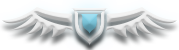


.png)
![[-]](https://agarioforums.net/images/collapse.png)
![[Image: enAWQVn.jpg]](http://i.imgur.com/enAWQVn.jpg)
![[Image: shutterstock_124904114-603x483.jpg]](http://blog.clarity.fm/wp-content/uploads/2014/01/shutterstock_124904114-603x483.jpg)

![[Image: hype1_by_runspotrun13-damkblb.png]](http://pre02.deviantart.net/29ac/th/pre/f/2016/301/f/6/hype1_by_runspotrun13-damkblb.png)
![[Image: 2c261f260f.png]](https://i.imgsafe.org/2c261f260f.png)


![[Image: 2c2d9e1a3d.png]](https://i.imgsafe.org/2c2d9e1a3d.png)
![[Image: dragons.png]](https://s11.postimg.org/wj7z0lo8j/dragons.png)

![[Image: vyNXqdV.gif]](https://imgur.com/vyNXqdV.gif)
![[Image: 8L9jzaX.gif]](https://i.imgur.com/8L9jzaX.gif)
![[Image: 2c4877a81a.png]](https://i.imgsafe.org/2c4877a81a.png)
![[Image: rat_by_runspotrun13-damk7ts.png]](http://orig06.deviantart.net/95ea/f/2016/301/d/9/rat_by_runspotrun13-damk7ts.png) the scar on his head is a reveal...
the scar on his head is a reveal...![[Image: 2c4e71484d.png]](https://i.imgsafe.org/2c4e71484d.png)
![[Image: gun2_by_runspotrun13-damkaw4.png]](http://orig15.deviantart.net/65a4/f/2016/301/c/6/gun2_by_runspotrun13-damkaw4.png)
![[Image: gun2.png]](https://s15.postimg.org/pbpoxfynf/gun2.png)
![[Image: rat.png]](https://s17.postimg.org/5kcfbs6an/rat.png)
